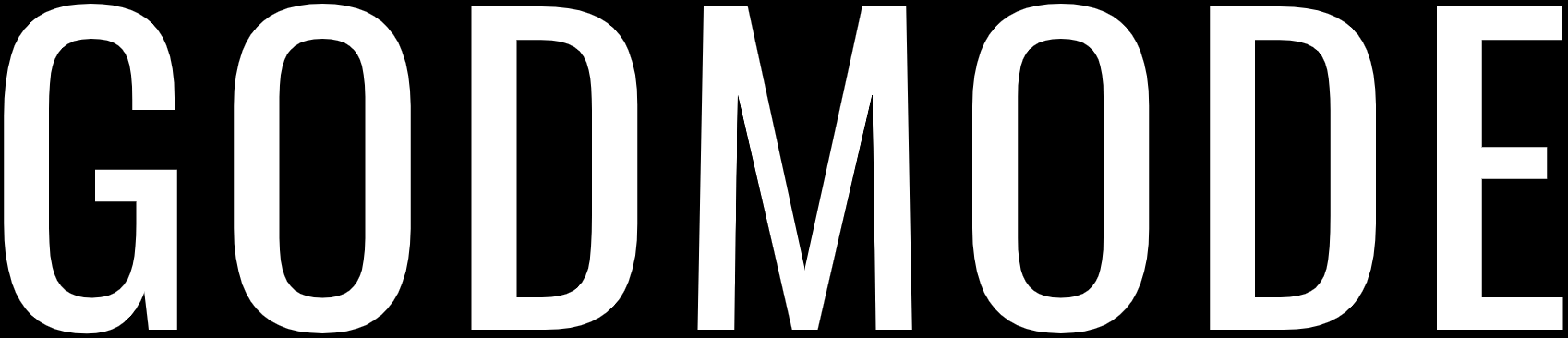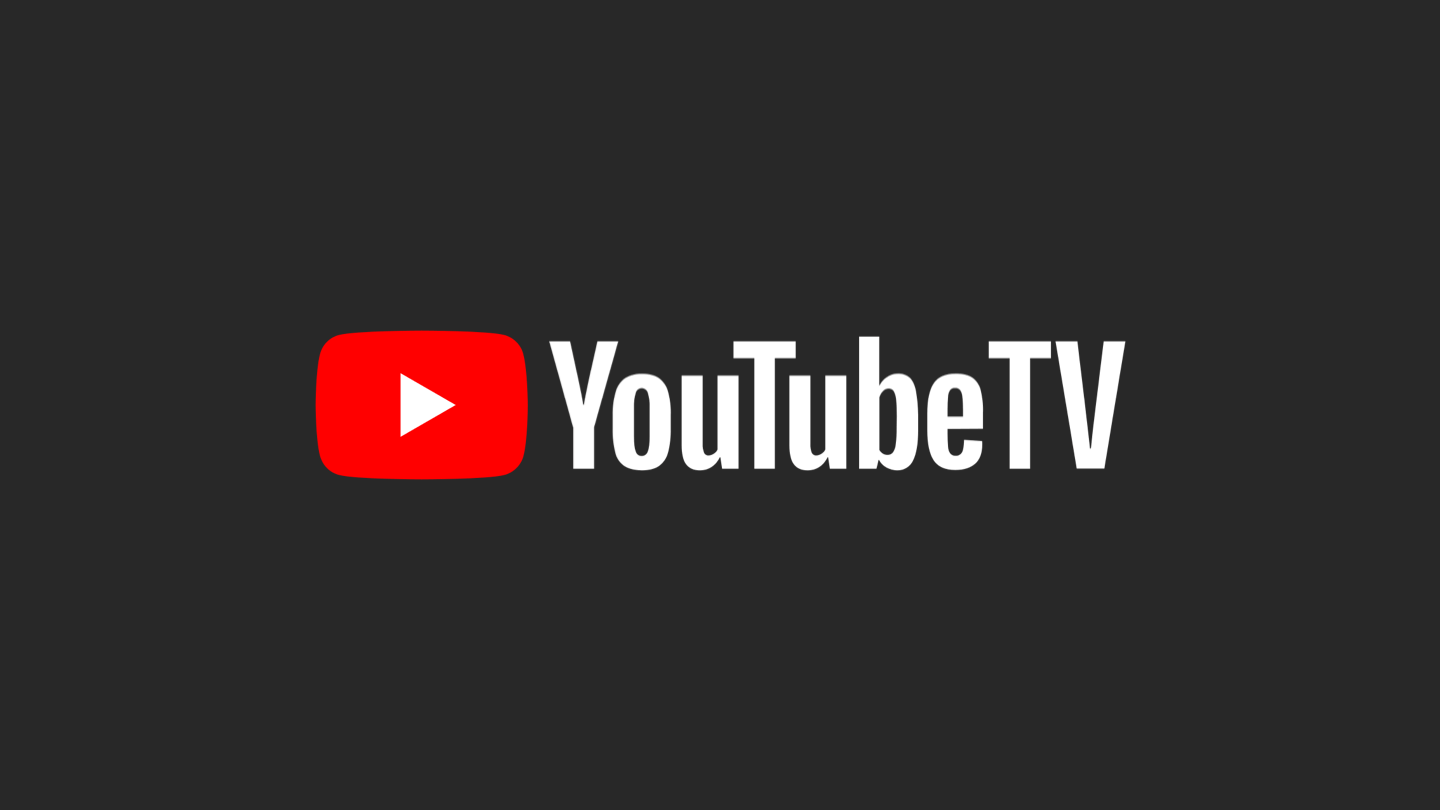
In this day and age Smart TV’s and Smart TV sticks have become quiet a popular choice. As most of these smart devices are run on an OS similar to that of a phone, they support apps and have an app store present just like mobile devices.
In all this Youtube is also a necessary app that you would need in your TV, but before doing that you have to activate the app to use it.
Activating Youtube
Roku
To activate Youtube app on Roku TV or TV+ follow these steps:
- Check if your Roku is activated and connected to a WiFi network and is connected to the internet.
- Go to channel store from the homescreen
- Add the youtube channel
- Once the channel is added, you can go to the homescreen and select on it.
- Now go to the app settings and sign in to your google account.
- There will be a code present, put the code on the TV and your Youtube app will be activated.
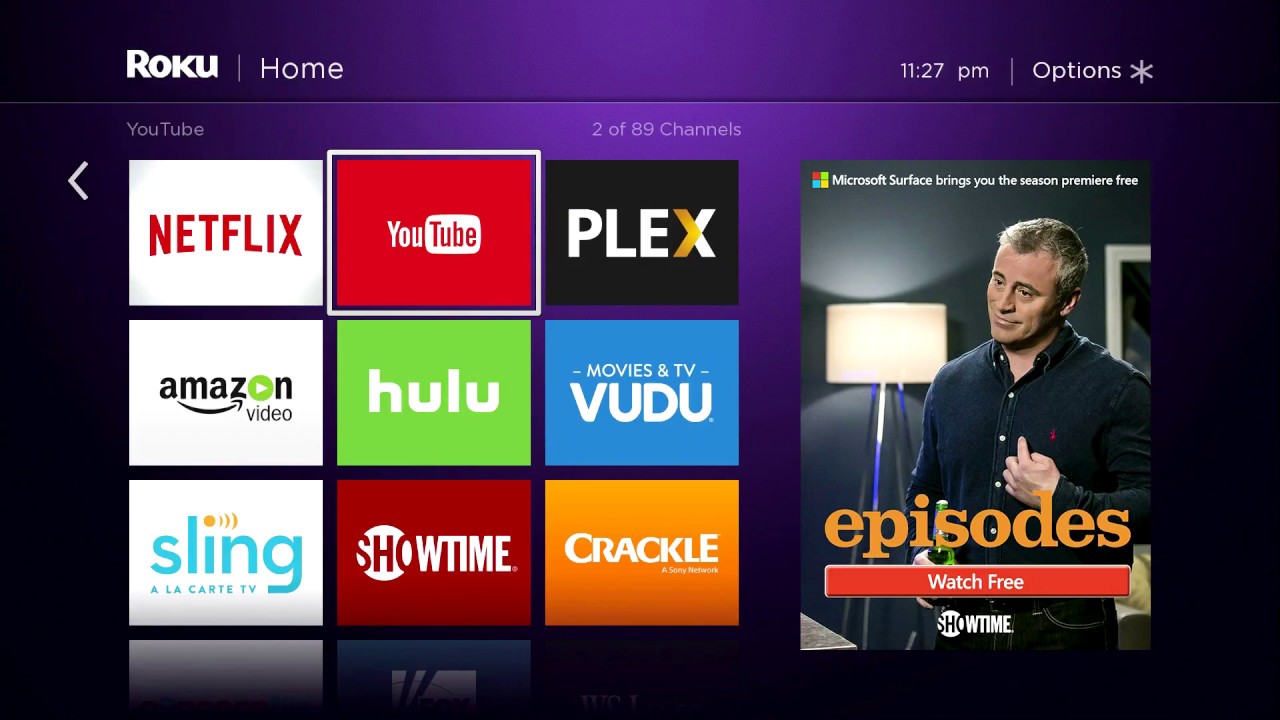
Kodi
Activating Youtube on Kodi is quiet easy, just have to follow these steps:
- Open the Youtube add on
- Click on the sign in.
- There will be a prompt window with a code.
- Type the code on your google log in page.

Apple TV
Activating Youtube in apple TV is quite simple and similar to other TV platforms. Just follow these steps:
- Go to the Appstore and download the youtube app for apple tv
- After downloading, open the app and select sign in.
- In the sign in there will be three different options, choose the option where it says sign in with the web browser
- After signing in there will a code on the browser.
- Type or paste the code on this link.
- Voila! Your youtube tv is now activated.

Samsung TV
On a Samsung Tv, activating youtube is a little different than other platforms but these steps should weed out any questions or issues you might be facing:
- Samsung TVs come with built in Youtube App so you don’t need to download it from the app store.
- Open the app and go to the left and select the profile tab.
- Click on the sign in button.
- After sign in there will be a code, note that down or copy it.
- Open this link on your phone or computer and paste it the code there.
- You should have an activated Youtube app on your Samsung TV.
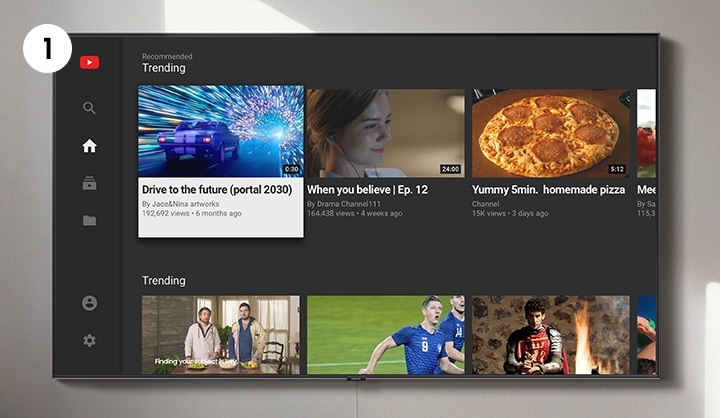
Xbox
Activating youtube on xbox is just as easy as signing in and pasting the code:
- Open the youtube app
- Click on sign in button
- Copy the code and note it down.
- Open this link and paste it on the google logged in account browser in your computer or phone.
- And your youtube is activated on your Xbox.

PlayStation
Although not as easy as Xbox activation, the activation process requires a little more time and effort:
Pre-requisites: Being connected to the internet and the controller is needed to be connected too.
- Download the youtube app from the PS store and open it.
- Click on sign in option.
- After this, a code will appear on your screen.
- Copy the code and open your browser from your phone or computer.
- Open this link and paste the code there.
- Your youtube app should be activated on your playstation.
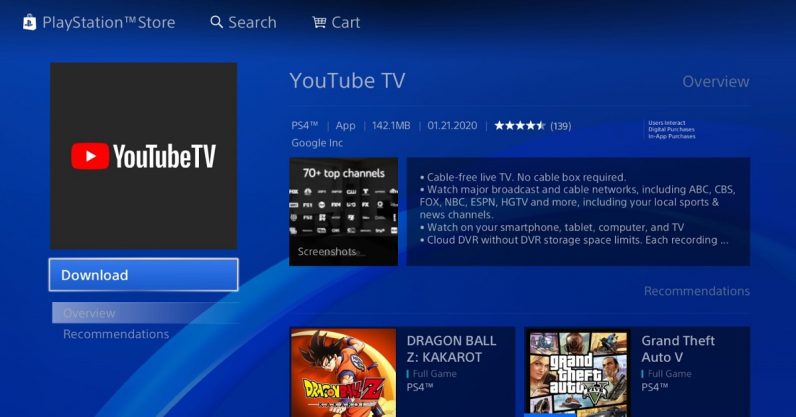
Other Smart TVs
Generally other TV OS’ are based on some version of android so they are quite similar to the ones mentioned above; just go to the app store and download the Youtube app and sign in and add your google account. After adding just put the code displayed here. That should probably do it.