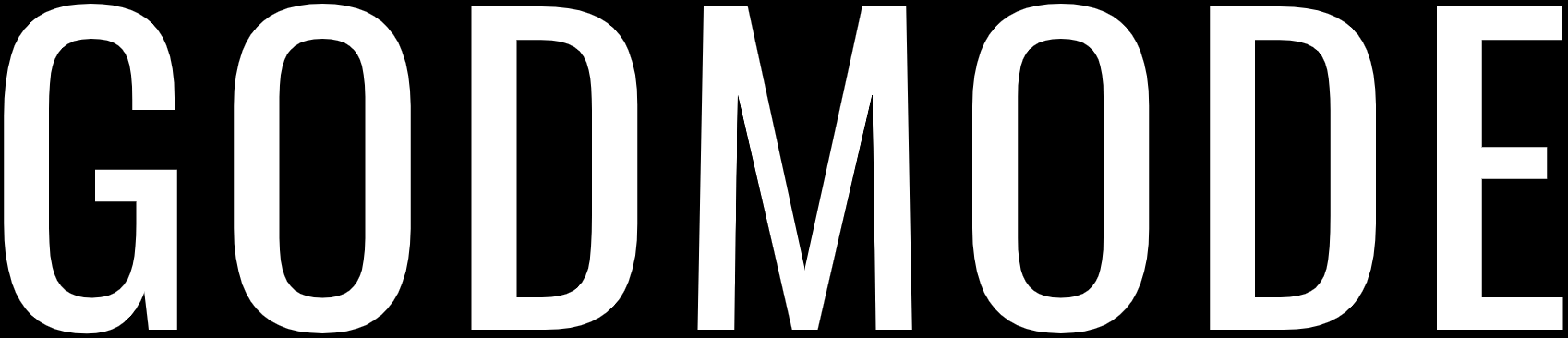WhatsApp lets you send files of different types, be it an image, video or PDF, you can send all types of files via WhatsApp. Sometimes when you are using WhatsApp Web then it does not function properly and does download the media files. Either the download button is not displayed or you click on the Download button but nothing, however, downloading the same file on mobile works perfectly fine. The issue is only on WhatsApp Web where you are not able to download the media files. It can be due to several different reasons but you can fix it easily.
If you are having issues with WhatsApp Web and it is not downloading the media files then here are some things that you can try to fix this issue.
Check your Internet Connection
The first thing that you should do is check your internet connection whether it is working or not. Sometimes, the internet may not be working on your PC due to which you are not able to download the files. Check the internet connection, make sure it’s working and try again.
Restart your browser and PC
If your internet is working fine but still you’re not able to download the files through WhatsApp Web then you should restart your browser and if that doesn’t work then restart your PC and try again.
Adjust Time and Date
The next thing that you should do is adjust the time and date on your PC. Time and Date are very important and they should match the time and date of WhatsApp servers. Check if your time and date are correct and if it is not then make sure that you auto-adjust it to your time-zone.
Disable Adblocker
Sometimes an adblocker extension may be the culprit behind why WhatsApp Web is not downloading files. If you are using an adblocker then you should turn it off and try again. If the issue is resolved then whitelist web.whatsapp.com from the adblocker’s settings.
Log in Again on WhatsApp Web
If the aforementioned methods are not working then you should logout from WhatsApp web and log in again. Open WhatsApp on your mobile and logout first from all the active sessions then log in again and see if the problem still persists.
Clear browser cache and cookies
The last thing that you should do is clear your browser cache and cookies. Most of the time the issue is resolved by clearing your browser cache and cookies. This will not delete your browsing history or browsing data, it will only delete the temporary files which may be causing the problem.