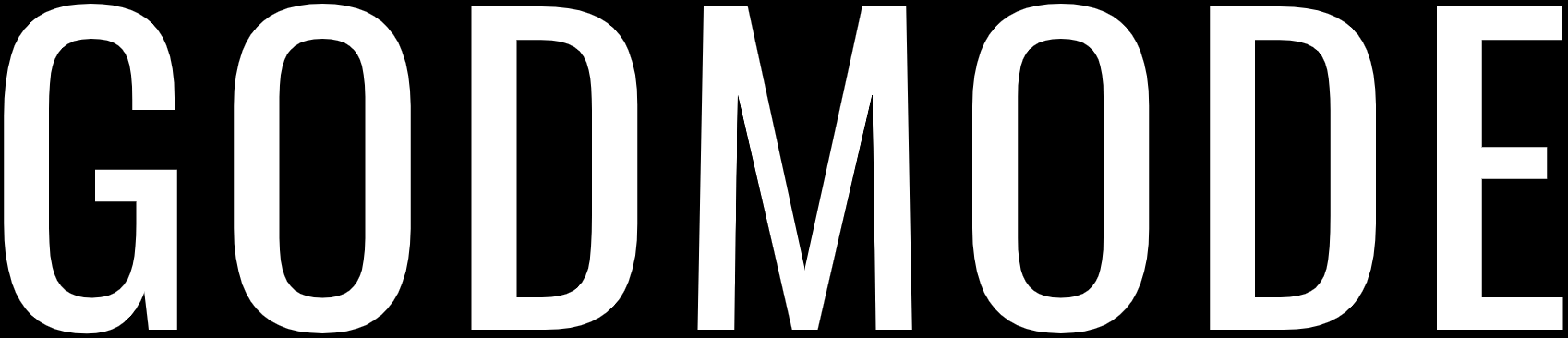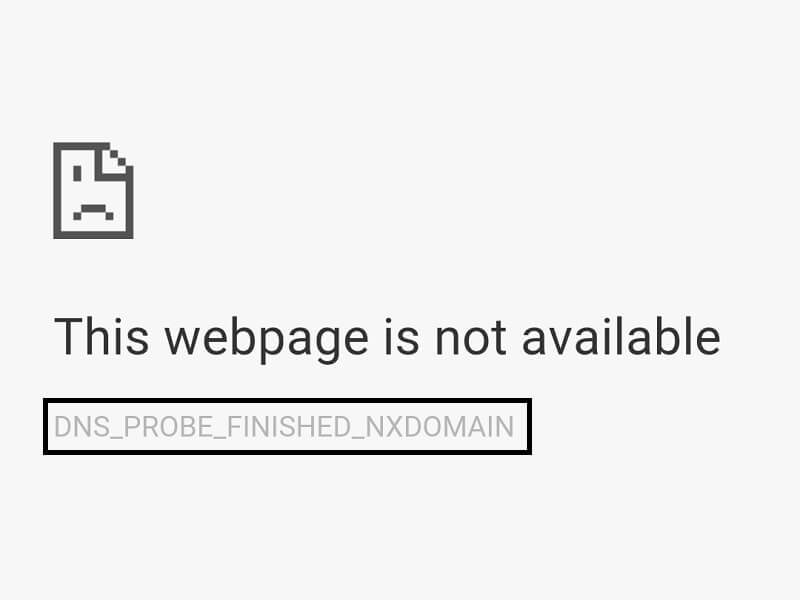
DNS_PROBE_FINISHED_NXDOMAIN is a common error in Google Chrome and other browsers in general is due to incompatibility of IP address with the DNS of your computer.
Its quiet frustrating when there’s an DNS_PROBE_FINISHED_NXDOMAIN error on your favorite website. Well the problem sometimes may be with your internet or the server you are trying to reach at the moment isn’t responding or down. However, if the website opens on some devices and not on others there might be an issue with your device.
These few tips and fixes will help you fix DNS_PROBE_FINISHED_NXDOMAIN error that you are facing constantly.
Restart DNS client services
Sometimes this can be the root of all that’s causing your computer to not get any access to the websites that you are trying to access. This method is an easy way of fixing the DNS issues you might be facing.
Fixing your issue:
- Press Windows key + R to start RUN and type msc.
- Find the DNS Client service and right-click on the service and click on restart.
- If your option is greyed out then you need a few more things to do.
- Go to Windows search and Run CMD as Administrator.
- Type the Commands:
- net stop dnscache
- net start dnscache
- After following these steps go and follow the first two steps again.
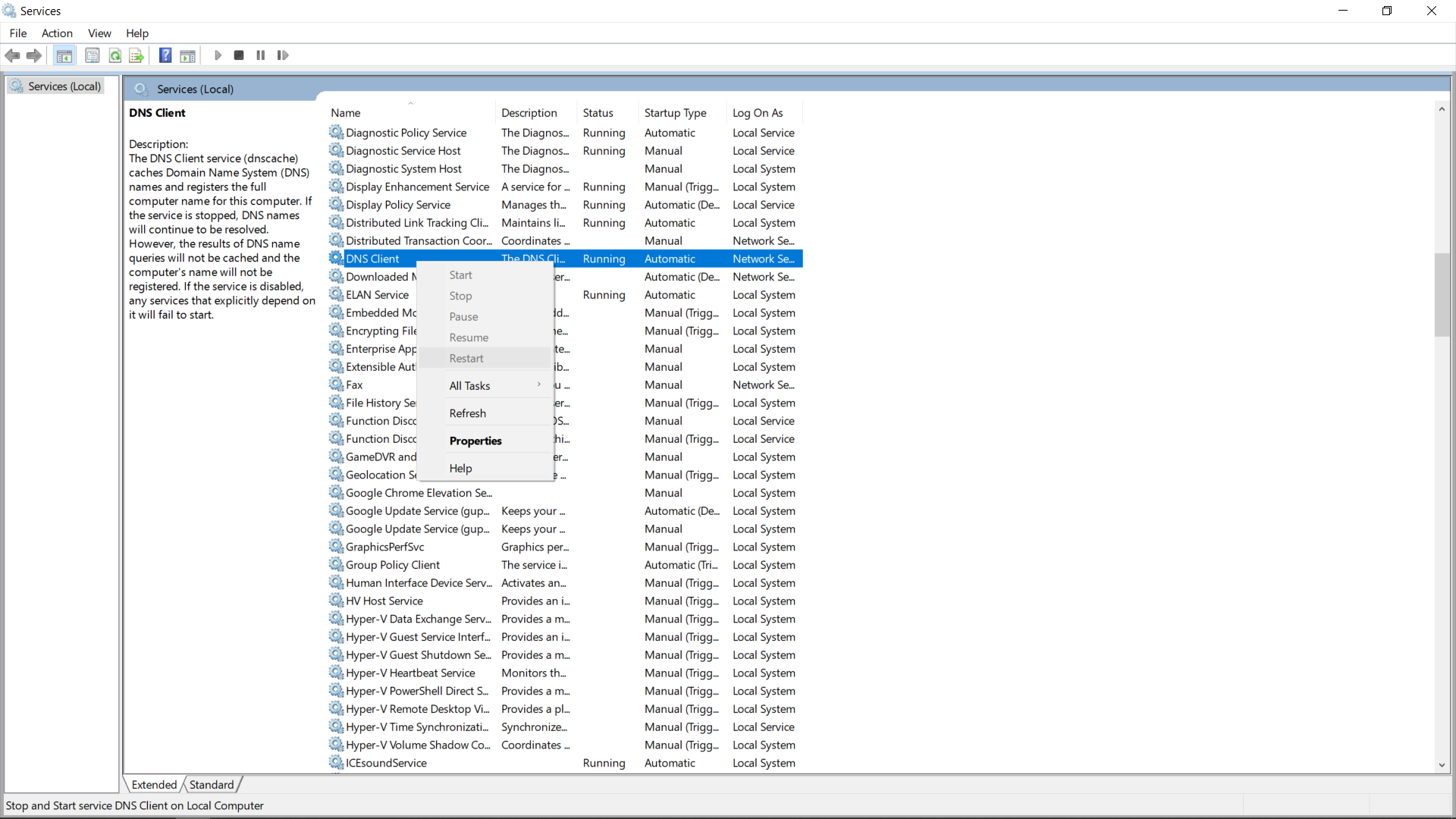
Perform a DNS flush and re-configure the DNS server addresses
This can be a rare incident that there is an issue with your ISPs DNS servers. Instead, use the free ones from google. This mostly fixes the issues persisting due to the ISP’s weak or bad DNS servers.
Flushing the DNS:
- Search for Command Prompt in the windows search and Run as Administrator.
- Type the command: ipconfig/flushdns and click on Enter to run it.
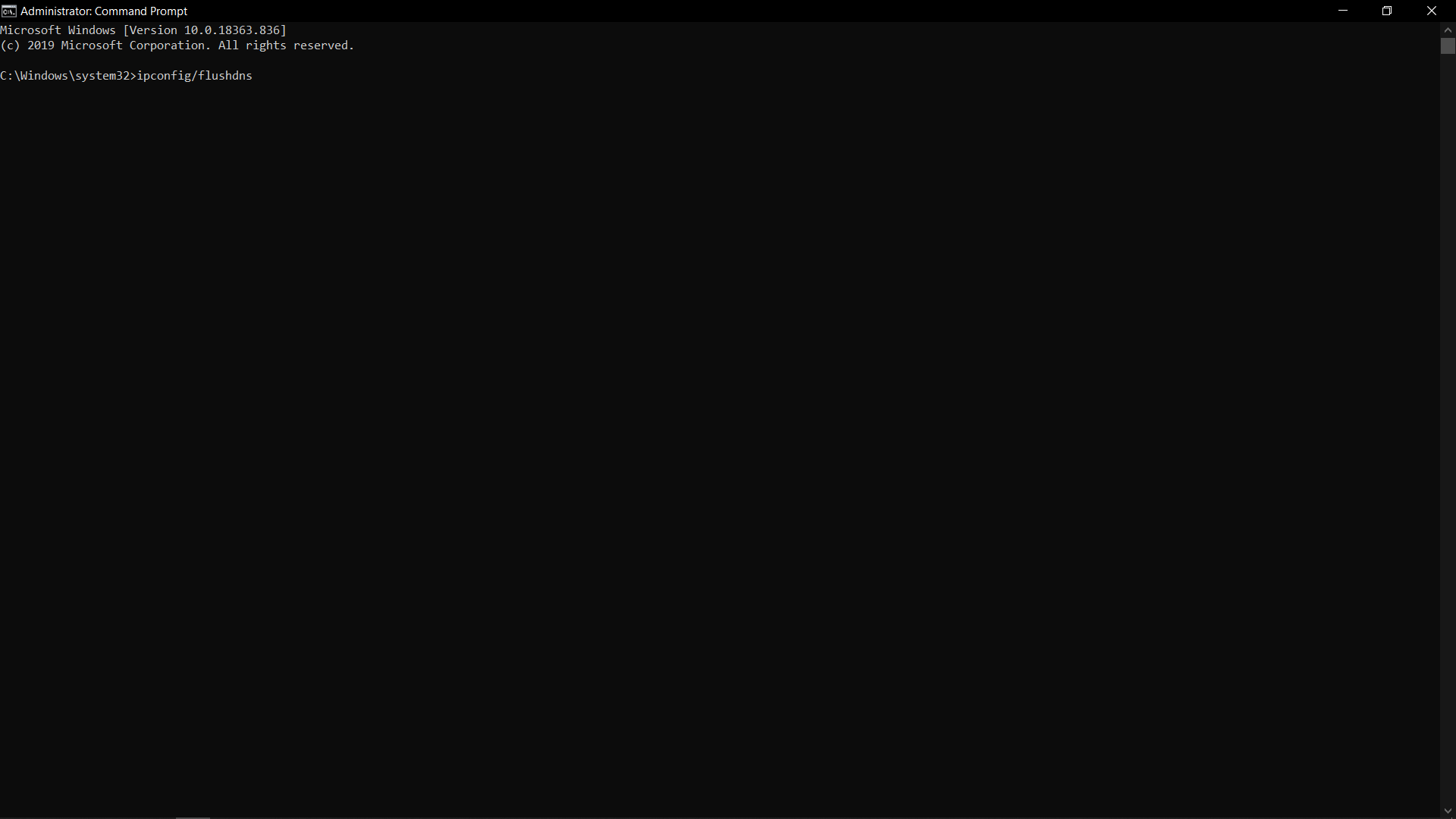
Fixing your issue:
- Click on the Windows + R to start RUN and type cpl .
- After the networking panel opens, right-click on the Ethernet or Wifi depending on which you are connected to and click on properties.
- In the properties menu click on the Internet Protocol Version 4(TCP/IPv4) and click on properties button again.
- Now select the option ‘Use the following DNS server addresses’ and type these addresses.
Preferred DNS server: 8.8.8.8
Alternate DNS server: 8.8.4.4
- Click on OK and close all the windows.
NOTE: You can also use the Cloudflare DNS servers (1.1.1.1 and 1.0.0.1) if you prefer it over the Google DNS’.
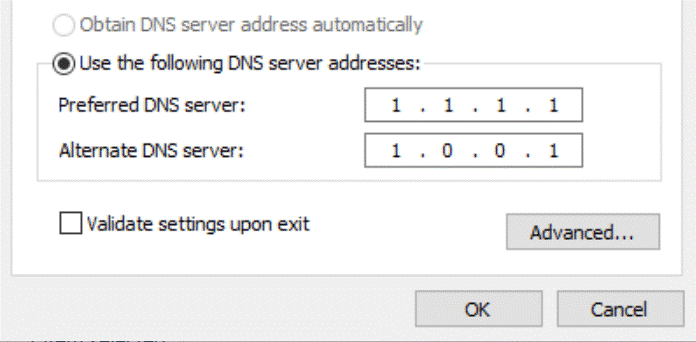
Resetting the Windows Sockets
Sometimes this can happen due to your computer being not properly configured with the Static IP of your ISP. It can also happen if your ISP changes from a Static IP to a Dynamic IP. This method is a little tricky but if you are geeky and love some tinkering its quite easy apart from being a little tedious and thorough.
Fixing your issue:
- Open the Command Prompt in Windows search and click on Run as administrator.
- Type the command netsh winsock reset catalog and execute it by pressing enter.
- There should be a confirmation that the catalog has been reset.
- Next, type the command netsh int ipv4 reset reset.log and click on enter.
- Again, type the command netsh int ipv6 reset reset.log and click enter.
- After all the commands are executed close the command prompt and perform a restart on your computer and that should fix your issue.
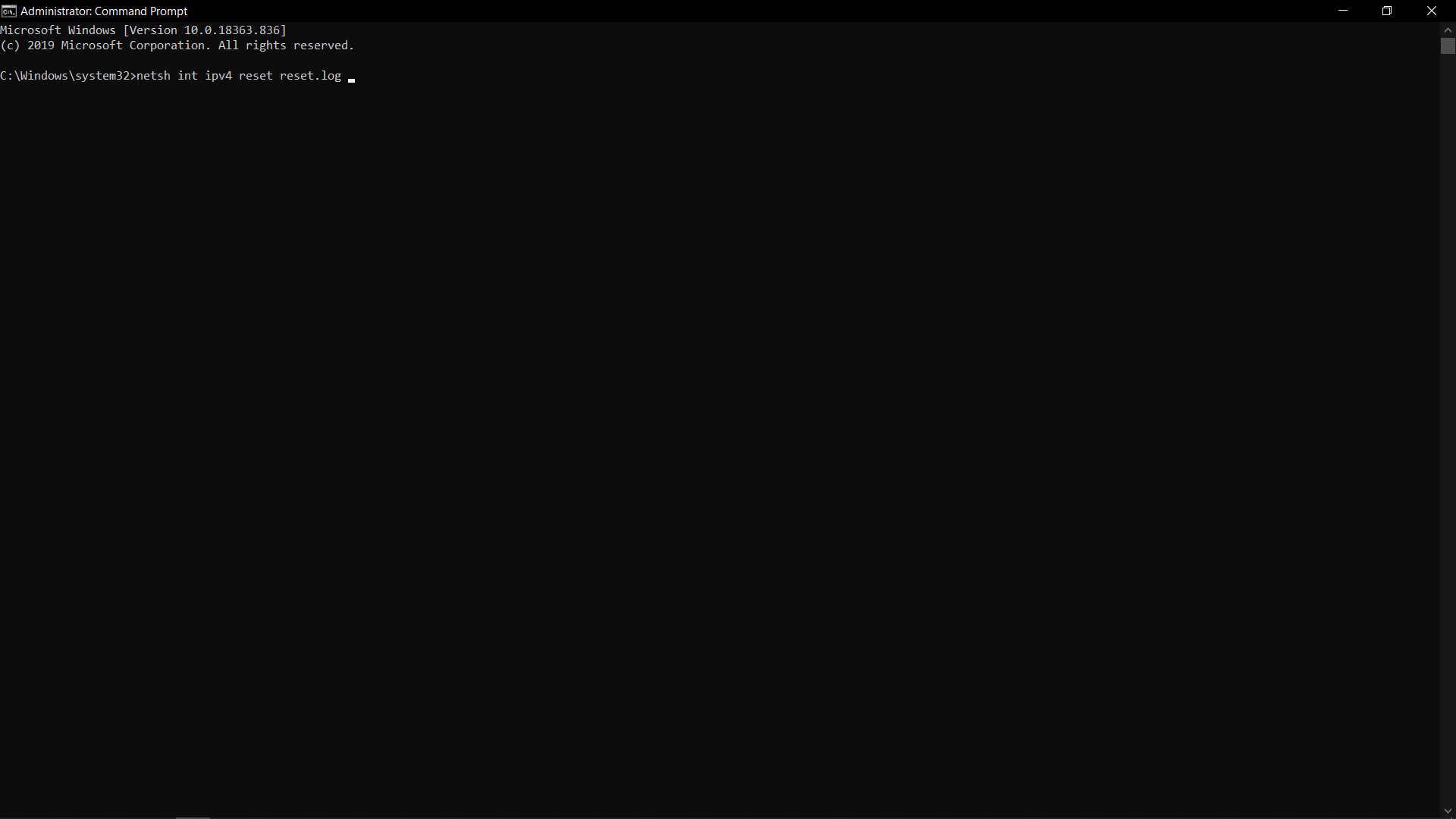
Other Potential Issues
Sometimes there might be no real issue at all but one of your application that’s causing your browser to return a DNS_PROBE_FINISHED_NXDOMAIN error.
Uninstalling or Force stopping your Antivirus
Sometimes antiviruses cause such an issue by interfering with your connection. Check if your antivirus is enabled and if so disable or force close it and it might solve your issues.
Disconnect/Disable your VPN
VPNs can cause this issue because they sometimes alter with the DNS servers in your computer to work their magic. Simply disabling it can solve the issue you are facing and you might give a second thought to it also.
Clear Browser DNS Cache
If you have this issue, consider going to your browser’s DNS settings and clear the cache from there. It happens generally after you have visited potentially harmful website and in turn caused your browser to go in disarray.