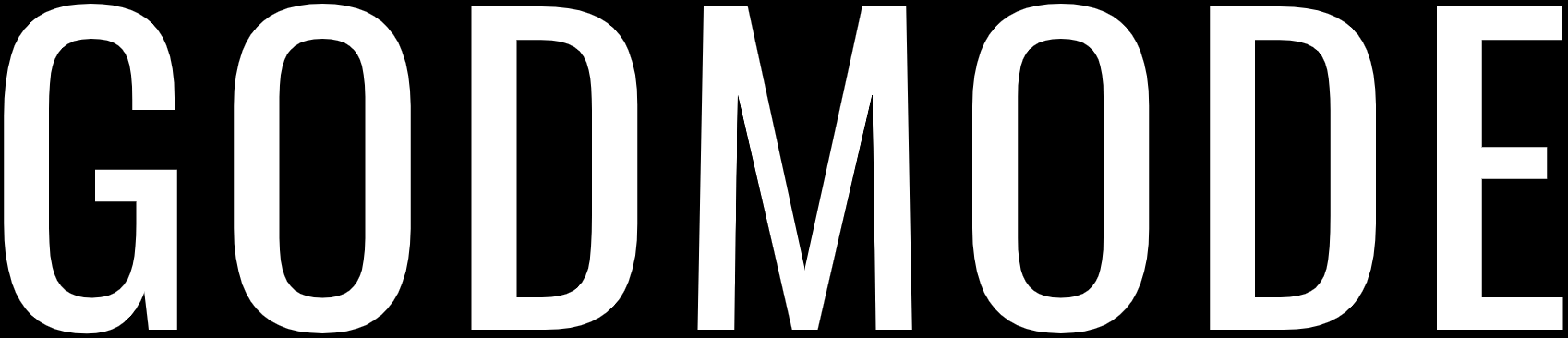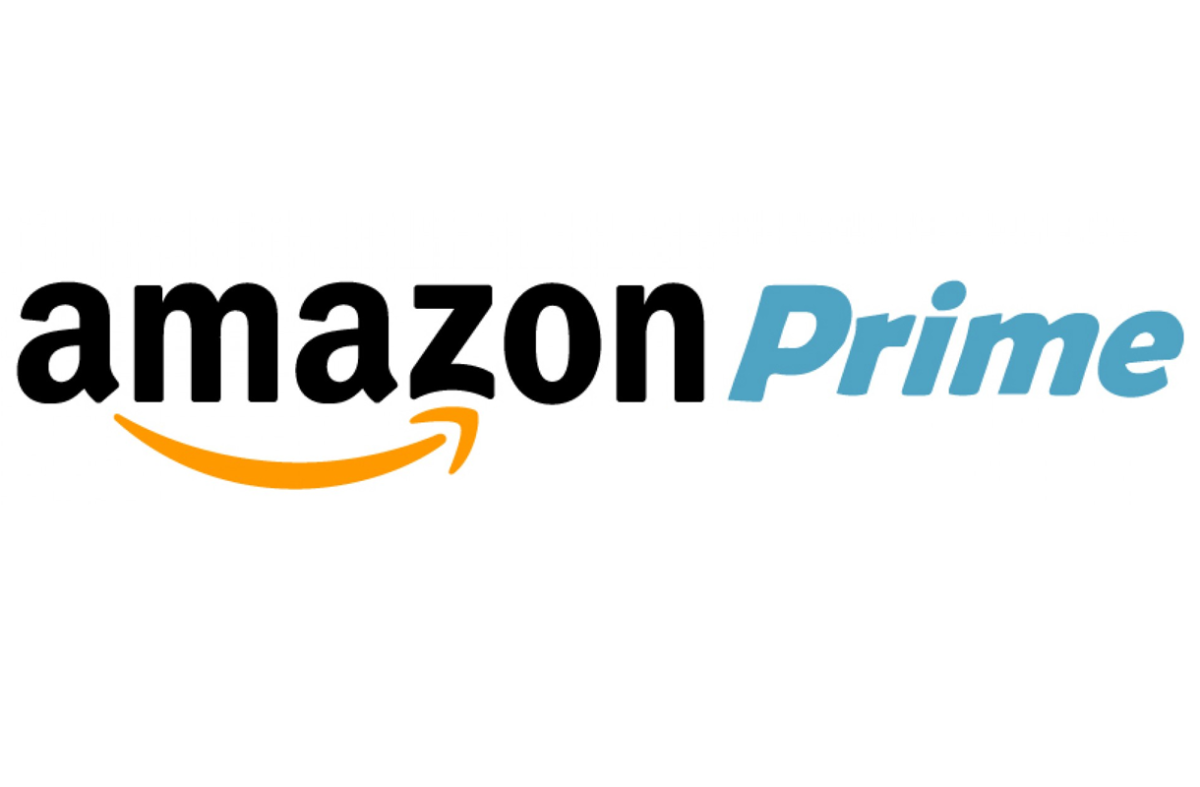
Amazon is an internet giant and is known for dominating the online retail business. The company does billions of dollar business each year. It also has a Prime membership which consists of TV shows, movies, free two-day shipping, free Kindle books, unlimited photo storage, and more.
For most people, the Amazon Prime membership is worth as it has a lot of great TV shows and movies and you also get tons of other services such as free two-day shipping on most of the products and also unlimited photo storage and free Kindle books. However, for some people, this might not be the case.
Amazon recently raised the annual cost of the service to $120 and this might be a deal-breaker for some people. If you are such a user who is not satisfied with the Amazon Prime service then they can cancel their Amazon Prime Membership anytime they want to.
People might think it would be difficult to cancel the Amazon Prime Membership but this is actually quite easy and you can cancel it at any time you want to.
For people who want to know if they will get a refund of membership fee or not, that depends on which time you cancel the membership.
- If you cancel the membership within three days of signup then you will get a refund but Amazon will charge you for the value of any Prime benefits that you used during that time period.
- Also, if you cancel your membership within three days of converting a free trial to a paid membership then you will also get a refund but you will be charged to the prime benefits that you used during that period.
- You will also be eligible for a full refund of membership fee if you cancel the subscription without using any Prime benefits.
- You will be eligible for a partial refund if you use Amazon Prime services and then cancel it before the subscription ends.
How To Cancel Your Amazon Prime Membership?
If you are not satisfied with Amazon Prime services and feel like canceling your membership then here is how you can cancel your Amazon Prime Membership:
- Go to Amazon.com and log in to your account.
- On the top right corner of the page, hover over the Accounts & Lists option.
- Now, click on Your Prime Membership from the drop-down list.
- You will be taken to the Your Prime Membership page where you will find your membership info along with other information such as Payment History, Payment information, etc.
- There you will also find the “End Membership and Benefits” option, click on it.
- On the next page, Amazon will show you the benefits of Prime membership and try to convince you to stay on. If you really want to cancel your membership then click on the “I Do Not Want My Benefits” button.
- You will be them prompted twice to make sure that you want to cancel your Amazon Prime Membership. Click on “Continue to Cancel” and then “Cancel Membership” on the subsequent prompts to cancel your Amazon Prime Membership.
That’s it! After doing so, you have canceled your Amazon Prime Membership and will be eligible for a complete or partial refund depending on the Prime benefits that you used.