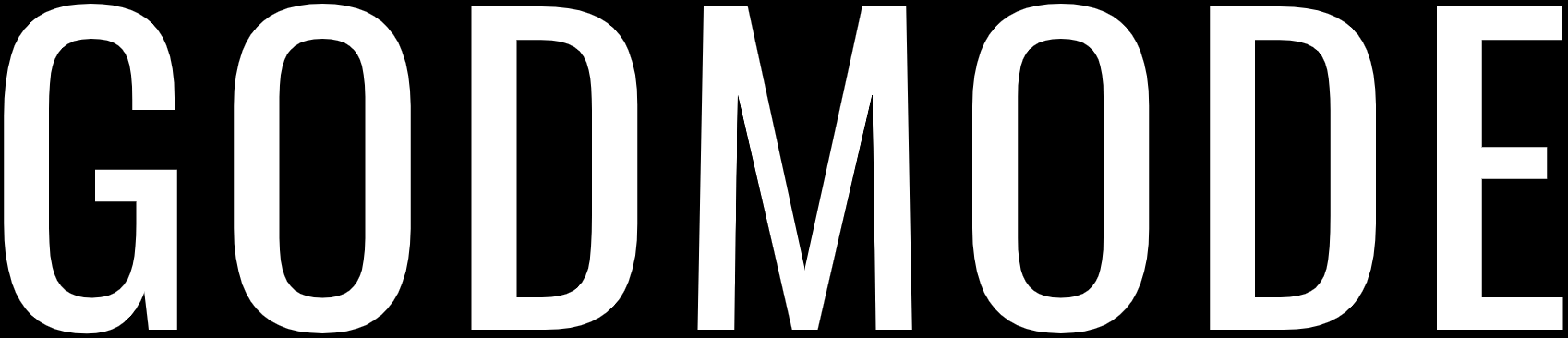Vulkan Run Time Libraries, you may have seen this program on PC but don’t know what it is. This is also the case with a huge number of Windows users, where they have this program installed on PC and they can see its process in the task manager but aren’t sure whether it is a virus, malware, or any malicious program.
Well, to clarify this, it’s a program and not a virus or malware or anything. It is actually a useful program that is installed alongside your graphics driver by your GPU manufacturer. Users usually have a NVIDIA, AMD, or Intel Graphics and it is installed by these manufacturers alongside the display drivers. It is basically a 3D graphics API similar to OpenGL and DirectX.
You are better off leaving it as it is because uninstalling it won’t help you in any case and it is a useful utility required for your graphics card.
What is Vulkan Run Time Libraries?
You might be wondering that if it is installed alongside your graphics drivers then what exactly is Vulkan Run Time Libraries.
Vulkan Runtime Libraries or Vulkan RT is a 3D Graphics API developed by Khronos Group. It was installed on your PC by your graphics card manufacture, AMD, NVIDIA, or Intel, the last time you updated your graphics and video drivers.
Vulkan Runtime Libraries provides direct control over the GPU and lowers the CPU usage. It is a new graphics standard just like OpenGL or DirectX and the reason why it is being used is that it provides high-efficiency, cross-platform access to modern GPUs.
It is a useful utility and might be required in new games or graphical applications. To help better understand Vulkan Runtime Libraries, you can compare it to Metal, Mantle and Direct3D.
Vulkan RT is used by some games but not all games use Vulkan and for people who are not gamers or don’t play games at all, they can uninstall Vulkan if they want to. Beware that removing this program may cause graphics issues with certain programs especially games, so it is better if you just leave the program as it is.
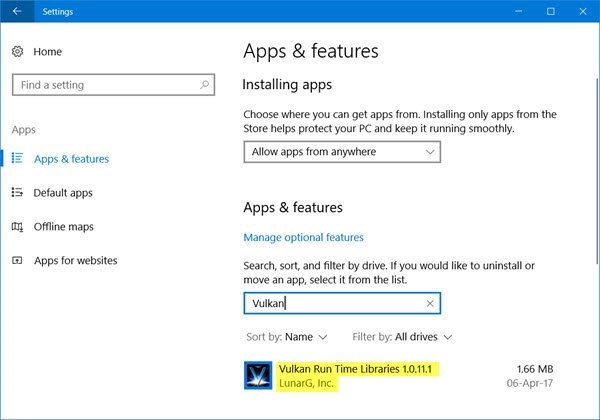
Uninstalling Vulkan Runtime Libraries
You are better off leaving Vulkan RT installed on your PC as it is not a harmful program and won’t bring any harm to your PC and for some games, Vulkan is required so, it might help in you some instances.
However, if you wish to remove and uninstall Vulkan Runtime Libraries then you can easily do so and here is the how you can do it:
- Open Control Panel.
- Click on Uninstall a program under the Programs section.
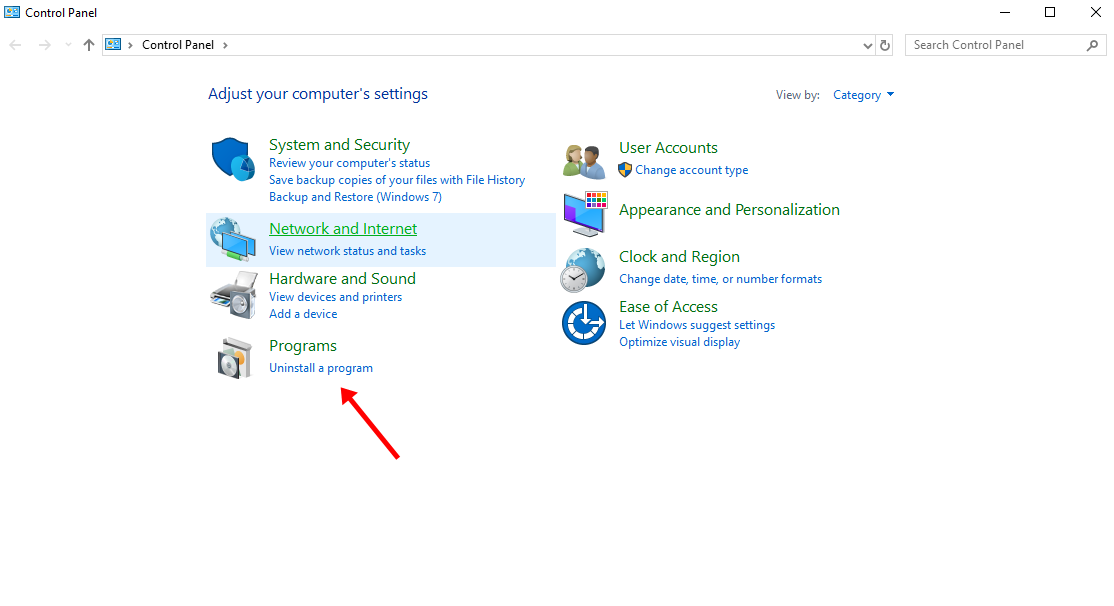
- Scroll down and look for Vulkan Runtime Libraries.
- Select Vulkan Runtime Libraries and uninstall it.
Alternatively, you can also:
- Open the Run box by pressing the Windows + R keys simultaneously.
- In the run box type appwiz.cpl and press Enter.
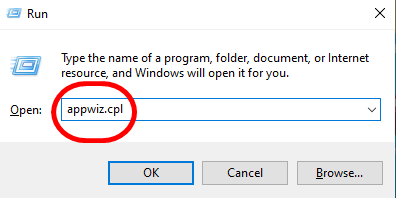
- In the list, search for Vulkan Runtime Libraries.
- Right-click on Vulkan Runtime Libraries and select Uninstall/Change.
- Follow the on-screen instruction to complete the uninstall process.
Keep one thing in mind that if you uninstall Vulkan then you won’t be able to manually install it after your remove it from your PC. To reinstall Vulkan RT, you will have to install the most recent version of your graphics driver that includes Vulcan RT to get it back on your PC.
Reinstalling Vulkan Runtime Libraries
If for some reasons you wish to reinstall Vulkan RT after you had uninstalled it, then here is how you can get Vulkan RT on your PC again:
- Open the Device Manager by searching “device manager” in the search box.
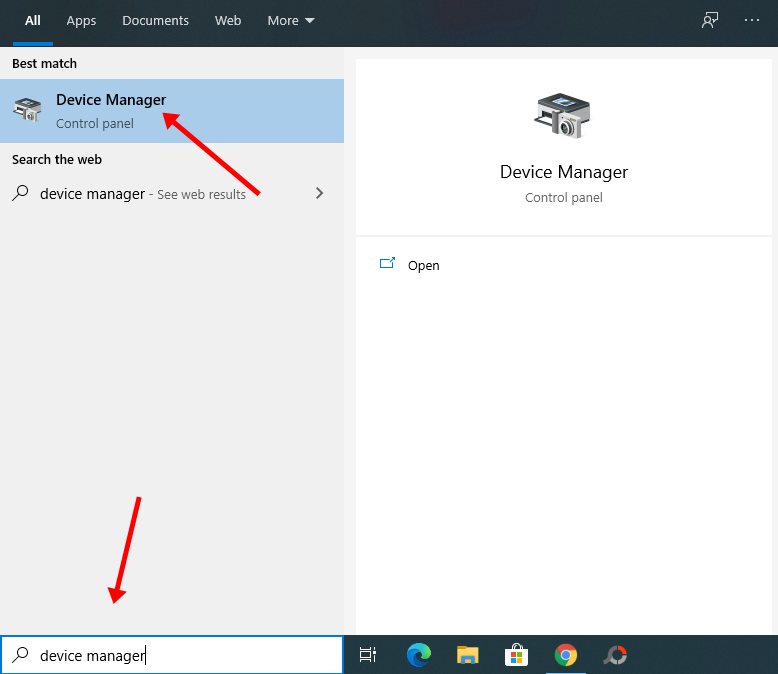
- Now, look for Display Adapters and click on it to expand it.
- Right-click on your graphics driver and select Uninstall device.
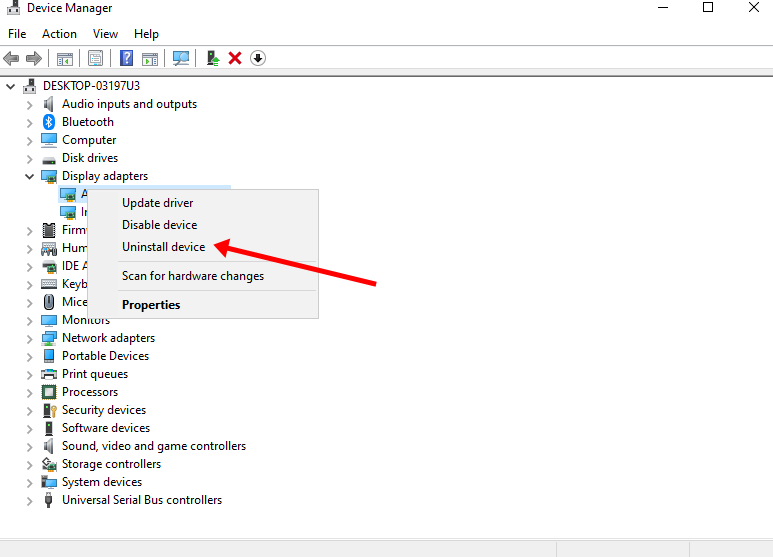
- When uninstalling, make sure that you check the Delete the driver software for this device checkbox.
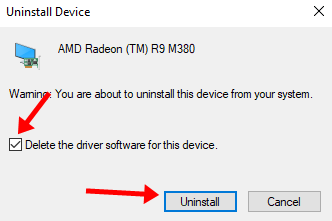
- The driver will be uninstalled. Restart your PC now.
- After the PC reboots, the Windows will automatically reinstall the missing drivers and Vulkan RT should return with it. However, if it does not then go to Device Manager > Display Adapters and right-click on the graphics driver and select Update Driver.
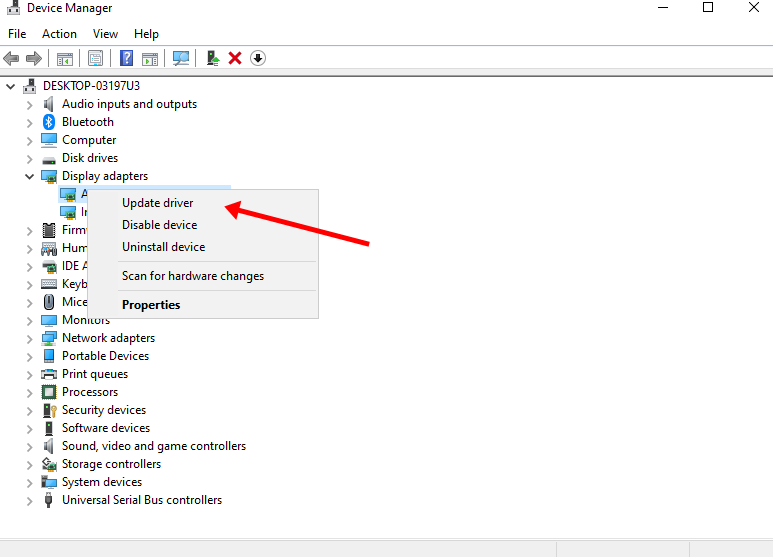
- Select the Search automatically for updated driver software option and the Windows will automatically search for the drivers and install them. This will also include Vulkan Runtime Libraries.