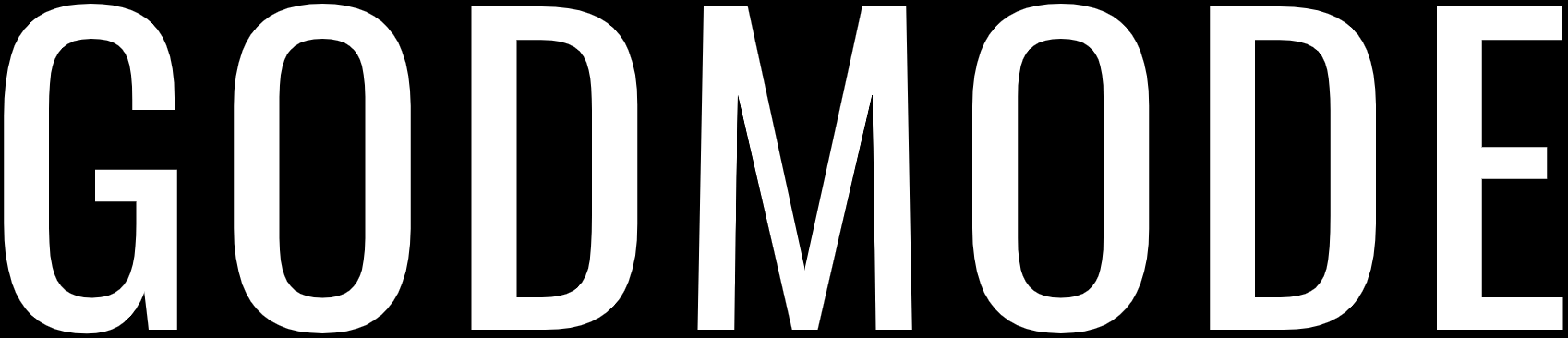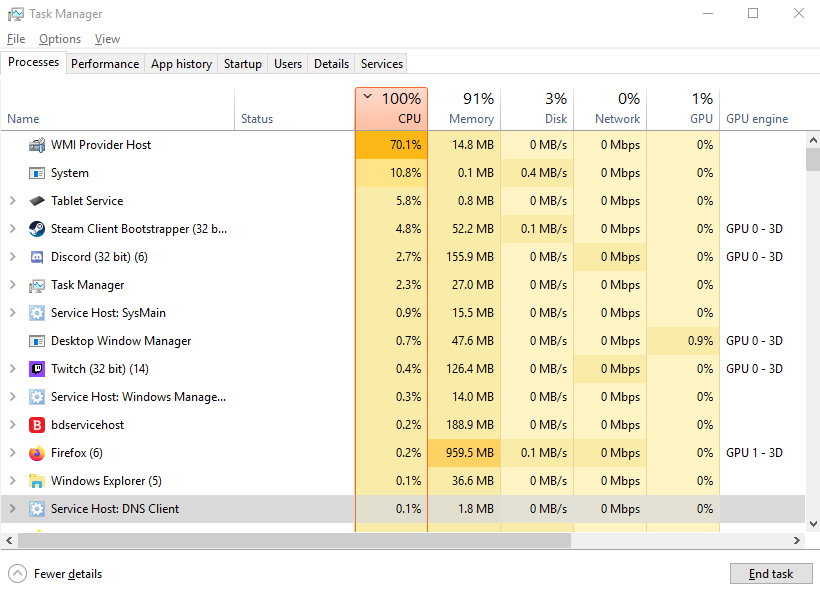
Windows has multiple processes and handles that it relies on to run and function smoothly without any hiccups but sometimes their processes take too much resources and make the system unresponsive and not able to function properly.
WMI Provider Host (WmiPrSE.exe) also known as Windows Management Instrumentation Provider Service is an important windows service that manages the applications running on windows.
Sometimes this service can cause High CPU usage and making the system unstable. There are few ways to fix this issue:
Scanning and Repairing Corrupted File Systems:
Corrupted system files can cause this issue resulting in complete unresponsiveness of the wmiprvse.exe and taking high CPU resource in the process.
To fix this issue follow these steps:
- Press Windows+R to open run and run Command Prompt (admin) and press enter.
- Run the command:
sfc /scannowand press enter. - After that enter the command:
DSIM /Online /Cleanup-Image /RestoreHealth. - Perform a Restart and it should fix the High CPU usage issue.
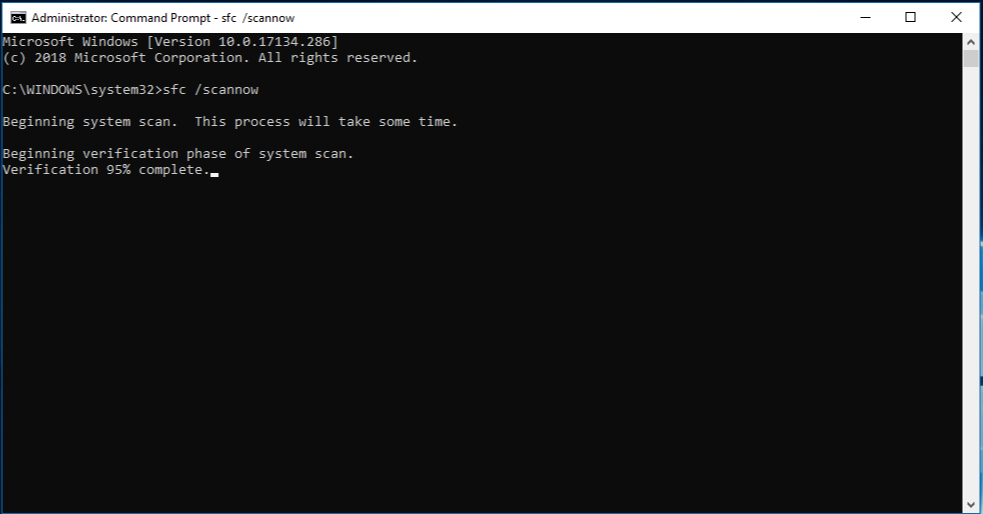
Rebooting Windows Management Instrumentation Service:
To reboot the Windows Management Instrumentation Service, follow these steps:
- Open Run by pressing Windows+R and type services.msc and hit enter.
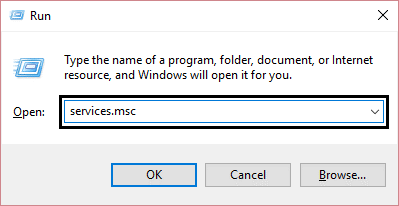
- After that the Services menu will open.
- Find the Windows Management Instrumentation Service, then right click on it and click on restart.
- This should Reboot the service and all its undergoing task and removing it from performing any task furthermore.
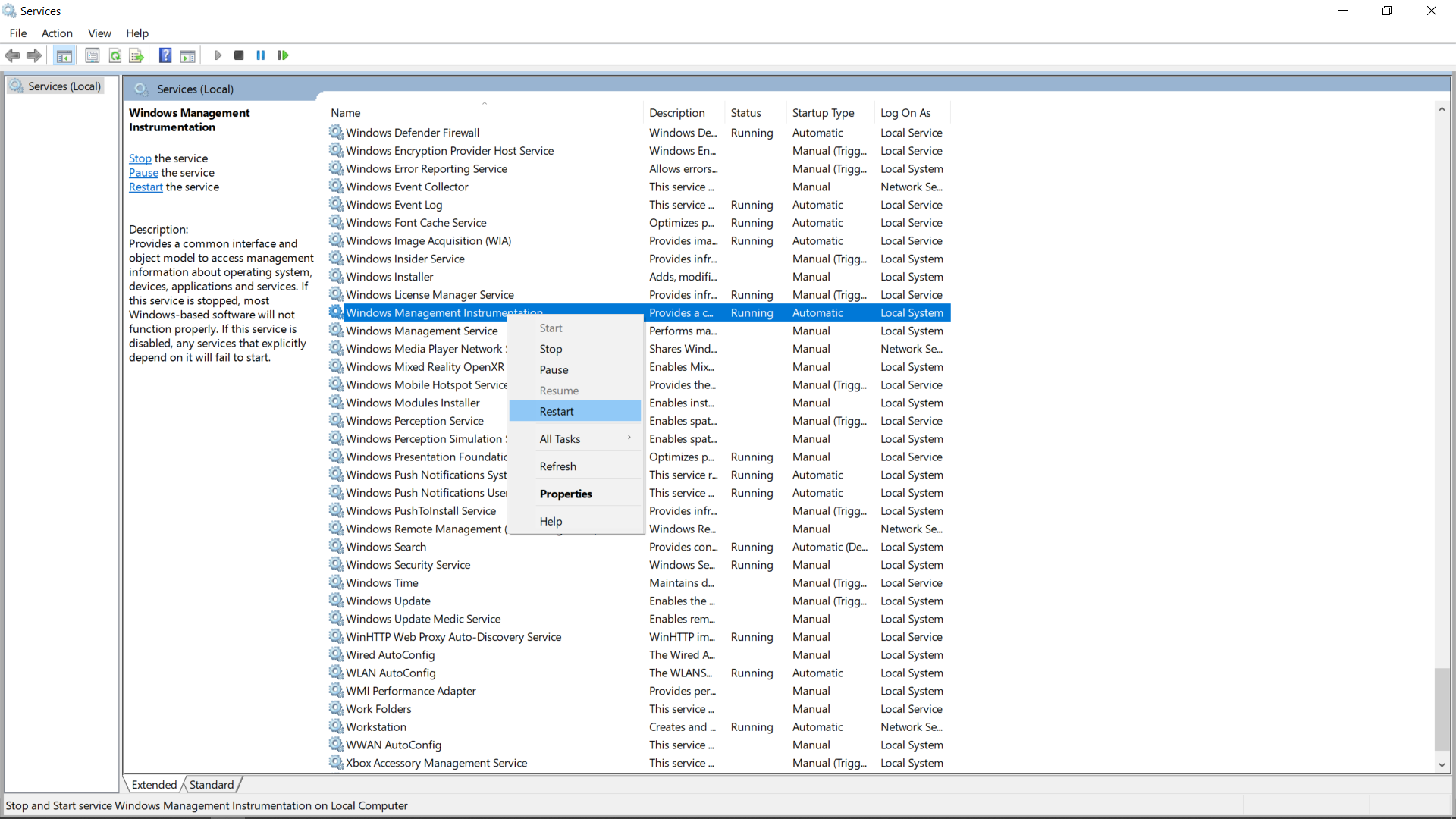
Rebooting all Services related to Windows Management Instrumentation Service:
To reboot all the services related to WMI, follow these steps:
- Press Windows+X and click on Command Prompt (Admin).
- Run the following codes respectively in Command Prompt:
-
net stop iphlpsvcnet stop wscsvcnet stop Winmgmtnet start Winmgmtnet start wscsvcnet start iphlpsvc
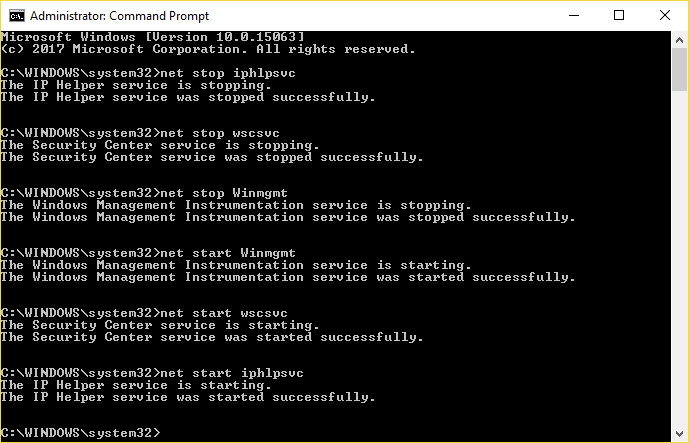
- Reboot the system and the high CPU usage should be solved.
Stopping Certain Services:
Sometimes there can be other services that are related to the WMI service (wmiprvse.exe) which can cause the high CPU usage issue and stopping them might help top fix the issue easily.
Generally, the Hypere-V Virtual Machine Management Services, VMWare USB service, VMWare USB Arbitration Service can also cause this issue and disabling them can solve the issue.
To disable the services, follow these steps:
- Open Run and type services.msc.
- After the services menu opens, find the Hypere-V Virtual Machine Management Services, the VMWare USB service and the VMWare USB Arbitration Service and right click on them and disable them.

- After disabling the services, go to to the Windows Management Instrumentation service and restart the service.
Removing unnecessary applications:
Sometimes your system might have a badly behaving application that is the root of the problem. It might sometimes be an antivirus which is causing this issue. Common antiviruses like Kaspersky and Avast can cause these issues and making the process take up 50% of the resources of your system.
Other apps that users sometimes complain about are apps that are quiet old and hasn’t received any updates from the official developer in a long time can also cause such issues although the chances are thin. Sometimes installing a fresh copy of Windows can also many issues including this.