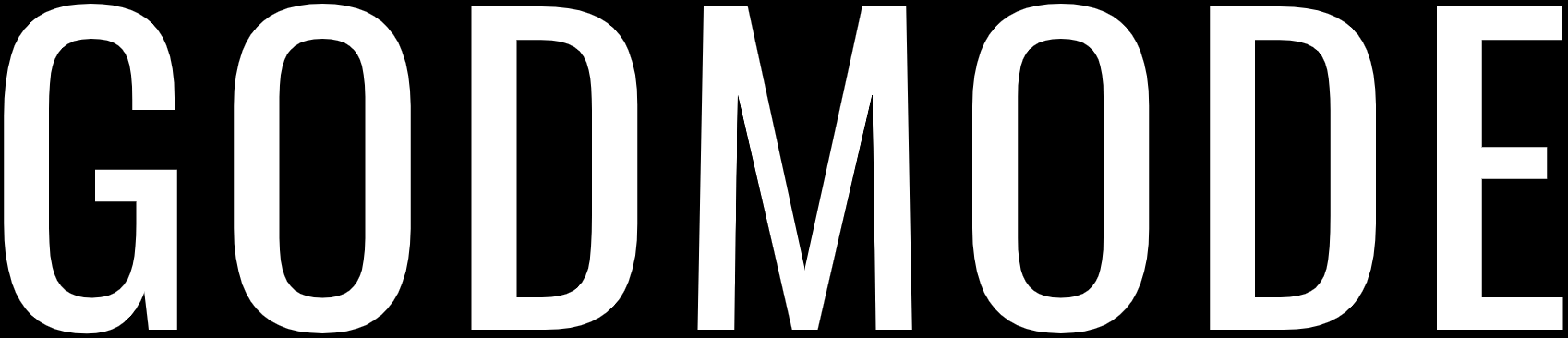God Mode is a special feature that you can find in Windows. It is a special, secret folder that you can enable in Windows and it will let you access some of the special Windows settings and accessibility through a single interface. Through the God Mode folder, you will be able to access most of the administration and management settings along with Control Panel tools through a single interface.
All of these settings and tools are accessible too by searching them through the Start Menu, but you would need to search for each of those tools separately. With God Mode, you would easily be able to access all of those through a single interface. This special folder doesn’t have any name and it is given “God Mode” by people themselves. You can name the folder anything that you want to.
How to enable God Mode in Windows?
To enable God Mode on Windows, follow these steps. The steps and procedure is same for Windows 7, Windows 8, and Windows 10. (Make sure that you’re using an account with Administrator Privileges)
- Go to Desktop and create a New Folder by right-clicking then hover over to the New section and click on Folder.
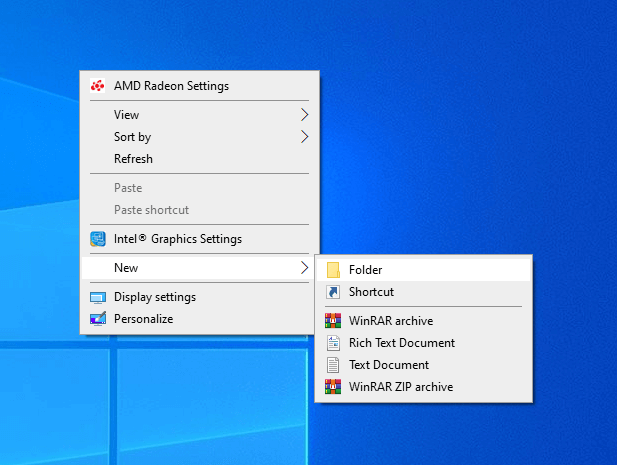
- A new folder will be created on the Desktop. Now, rename the folder to the following:
- “GodMode.{ED7BA470-8E54-465E-825C-99712043E01C}”
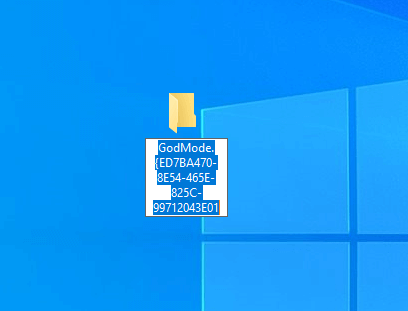
- “GodMode.{ED7BA470-8E54-465E-825C-99712043E01C}”
- If you want any name other than God Mode then replace GodMode with the name of your choice. Make sure that all the alphabets, digits, characters, and periods are in their exact position. If you remove GodMode without adding any text then you will receive an error asking you to enter the file name.
- Once you properly rename the folder, you will see that the folder icon will now change into the control panel icon.
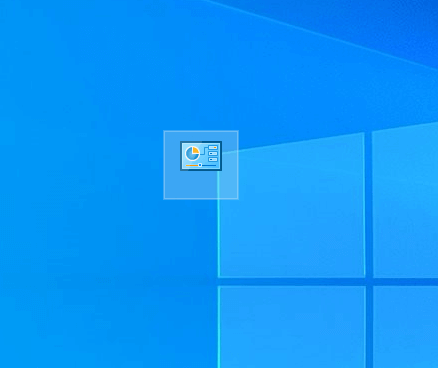
- Now, double click on the newly created GodMode folder and open it. You will see all sorts of different settings located in a single folder.
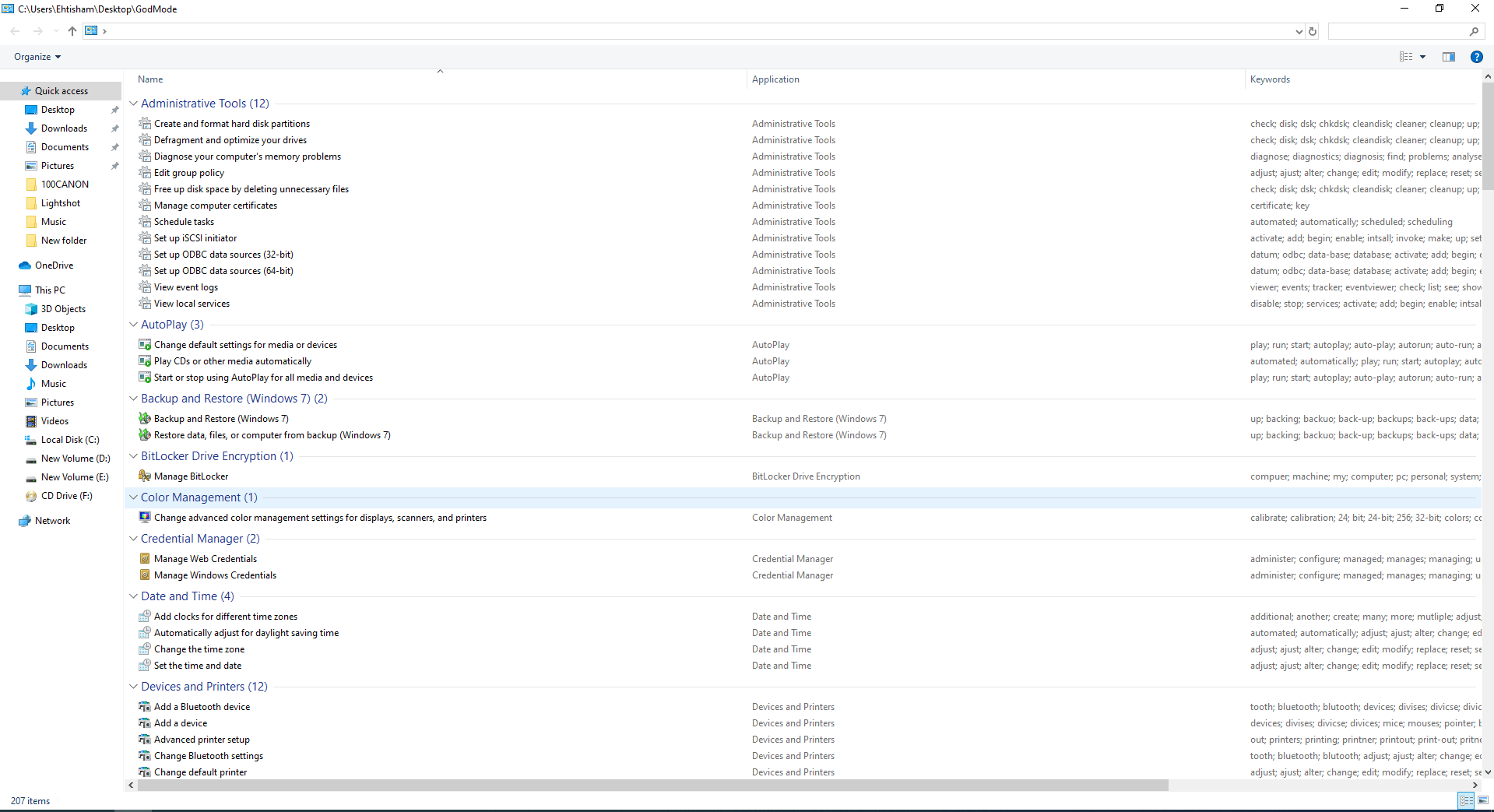
Features of God Mode
Here are the categories of tools that you will find in the God Mode folder:
- Administrative Tools
- AutoPlay
- Backup and Restore
- Color Management
- Credential Manager
- Date and Time
- Devices and Printers
- Ease of Access Center
- File Explorer Options
- File History
- Fonts
- Indexing Options
- Infrared
- Internet Options
- Keyboard
- Mouse
- Network and Sharing Center
- Pen and Touch
- Phone and Modem
- Power Options
- Programs and Features
- Region
- RemoteApp and Desktop Connections
- Security and Maintenance
- Sound
- Speech Recognition
- Storage Spaces
- Sync Center
- System
- Tablet PC Settings
- Taskbar and Navigation
- Troubleshooting
- User Accounts
- Windows Defender Firewall
- Windows Mobility Center
- Work Folders
All of these categories have a number of different tools along with different subcategories and you will likely find anything that you are looking for.